Also, if you remove or disable programs that are not needed when your operating system starts, you will experience a faster and smoother Windows. Next, you will know the simplest and easiest way to remove those programs that degrade yours Windows operating system and that you don't even use, freeing up and optimizing the RAM memory in Windows.
How to remove startup programs from Windows 8 and 10
Startup programs are those applications that come installed on your computer and start automatically when you turn it on or restart it. Sometimes, you don't even use those startup programs, but they are activated there, consuming resources on your computer and slowing it down.
That is why it is very useful to know how to remove programs that are not needed when Windows starts. These are all the steps to follow if you want disable startup programs of Windows 8 and 10 once and for all.
- The first thing to do is to turn on your computer and log into Windows, then click on the Windows 'Start' button.
- Next you will write down the following command "msconfig", then click on the tab that says "System Configuration" and a window will open.
- In this new window you will select the tab that says "Start" and a list of applications that start when Windows starts will appear. If the applications are not displayed, it will appear as "open task manager" and click on it.
- Once inside the task manager you will be able to see all the applications that start in Windows and their impact on the system. If you want to disable any of them you just have to select it and press the button at the bottom of the task manager that says "Disable".
By following these above-mentioned steps to the letter, you will be able to observe how the startup of your computer will speed up for the next reboot or power on. You may also be interested in how to uninstall programs in Windows 10.

Does Windows Startup Really Speed Up By Disabling Programs?
Believe it or not, you will see a significant change in the speed at which your Windows operating system boots after it disabled programs start. This is due to the fact that when your Windows computer restarts, it won't waste any resources or time to start unnecessary programs, which were previously enabled.
It is very important to know which programs you intend to disable, as there are necessary programs that you must leave selected for Windows to function properly. Next, you will get to know the startup programs necessary that you must leave enabled for Windows to function properly.
- Windows security notification. This program is responsible for keeping Windows Defender running, which is very important to protect your computer from possible attacks.
- Video program. If your computer has an add-on video card, Nvidia or HD Random, you need to leave its program enabled.
- Antivirus. Antivirus programs are always enabled when Windows starts, these should leave them well to protect your computer from viruses.
- Microsoft OneDrive. If you are one of the people who use this cloud storage service frequently, you also need to leave it activated when Windows starts.
You can disable all other programs that you have enabled at Windows startup and that you don't use frequently, to improve Windows startup. Additionally, you can decide to uninstall applications that generate a strong impact when Windows starts, this will improve the startup speed.
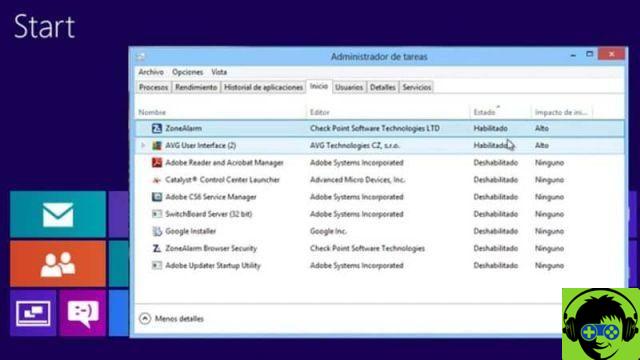
If you found this article on how to remove startup programs from Windows 8 and 10 relevant, be sure to follow this post. Also, you can leave us your comment on how you were doing this procedure and how much it improved the Windows startup.


























