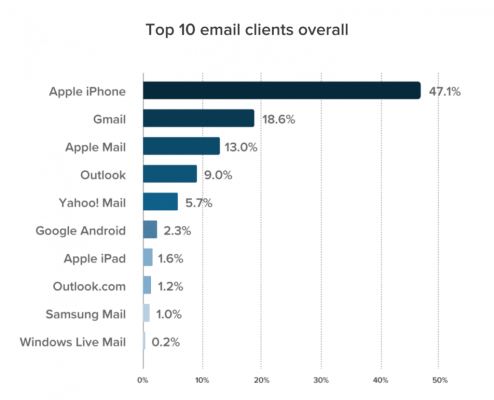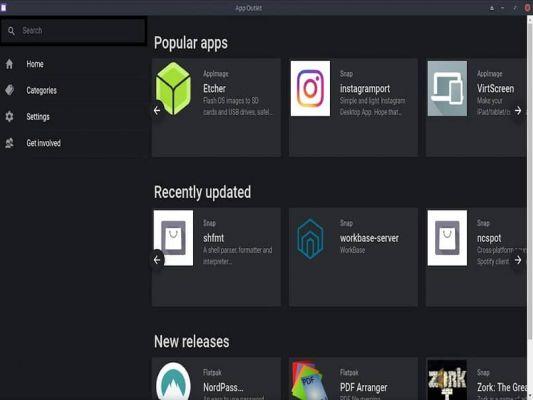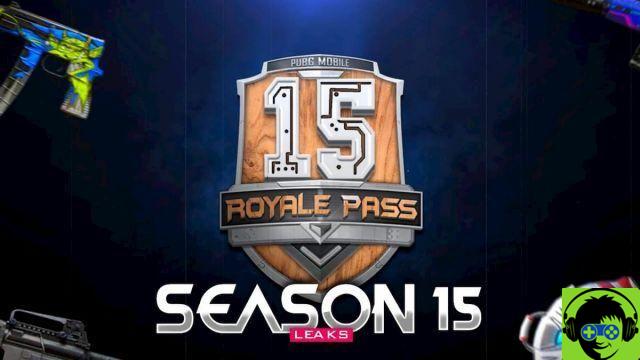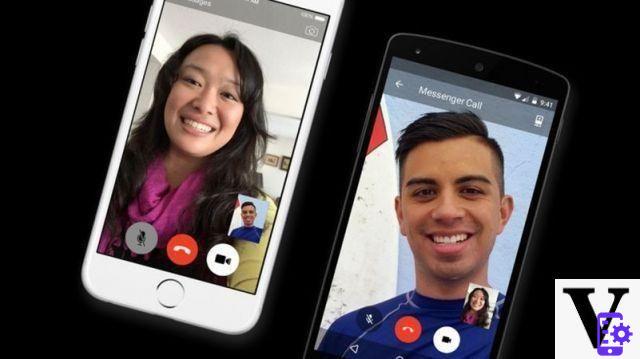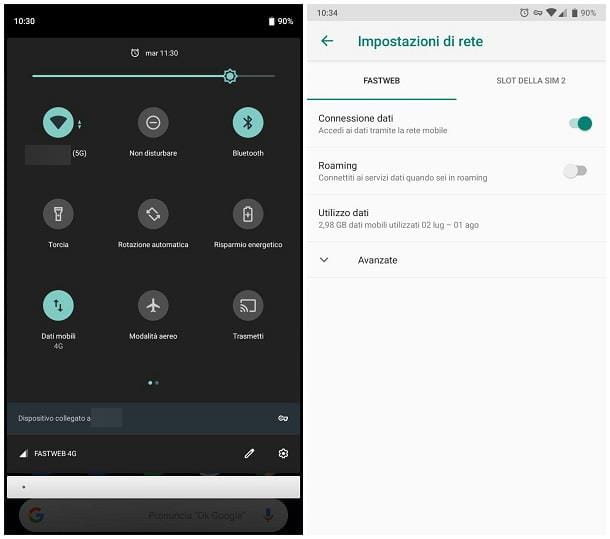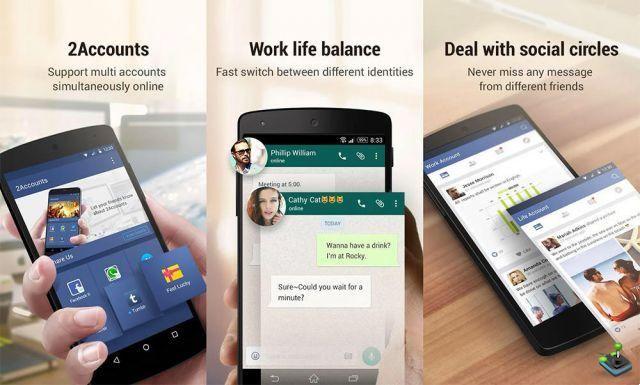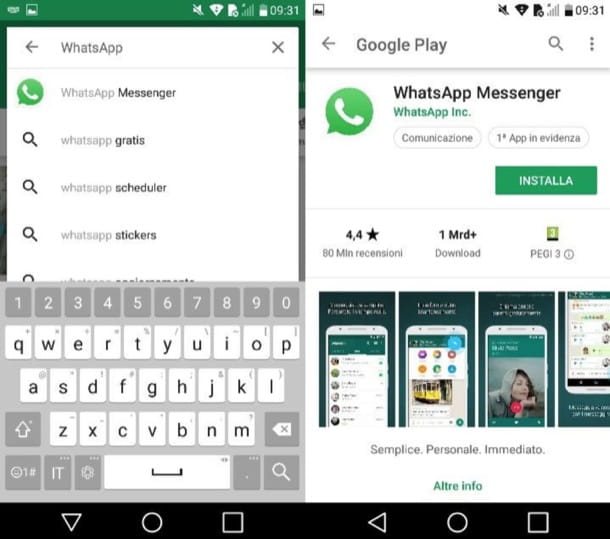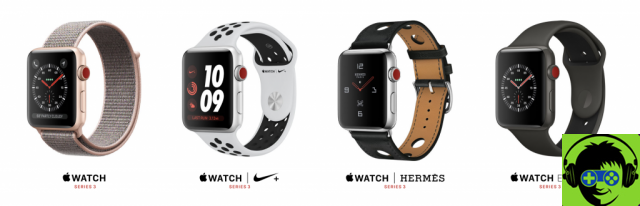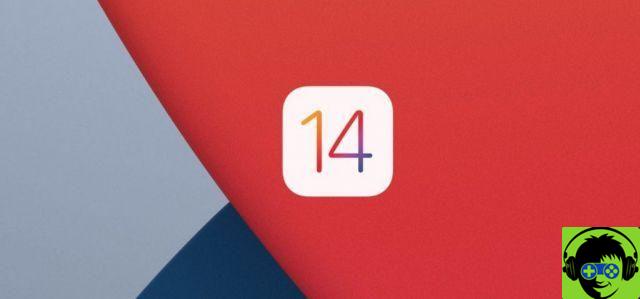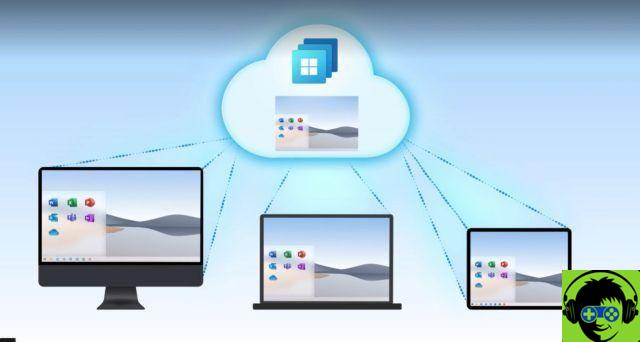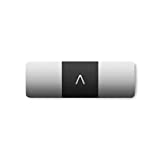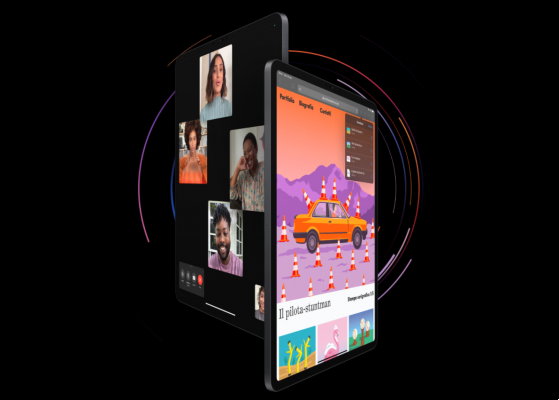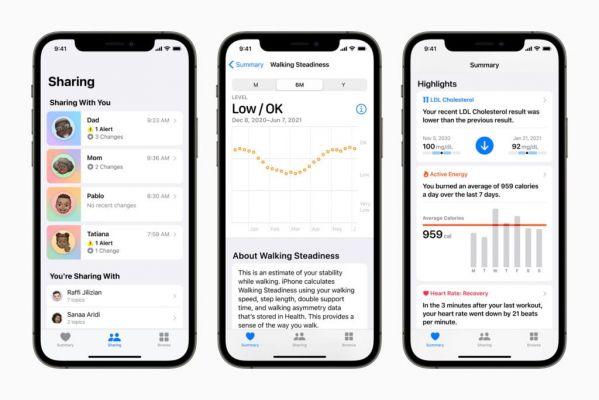It is not necessary to have an Android phone to enjoy all the benefits offered by Google Photos, the application for storing and organizing images and videos in the Google cloud. Self you own an iPhone, you can also use this service without any problem.
In fact, Google Photos for iPhone has some features that are not available in the Android version. Today we will explain to you how to get started using Google Photos on your iOS device, so that you can escape from Apple Photos and start using an alternative that many consider to be better and more complete.
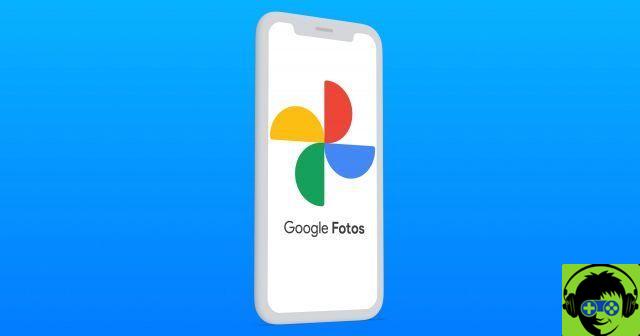
Google Photos are iPhones.
1. Download Google Photos to your iPhone or iPad
The first step to using Google Photos on your iPhone is download the Google Photos app. Unlike what happens with Android phones, this app is not pre-installed on Apple phones or tablets, but must be downloaded via the App Store.
To do this, you simply have to proceed as with any other application: enter the store, search for Google Photos and install the app on your iPhone.
2. Activate the backup of your images
After you have downloaded and installed the application, you will need to start create a backup of pictures and videos on your iPhone. To do this, first you will have to log in with your Google account you want to use. If you don't have one yet, you can easily create one from any device.
It is worth noting that, by default, all Google accounts have 15GB of free space. From there you'll need to pay to get more space in Google Photos, as Google recently decided to get rid of the free Photos storage plan.
In any case, the procedure to follow for activate backup consists of accessing the Google Photos options menu by tapping the profile image located in the upper right corner of the app, and then activate the "Backup and synchronization" switch.
The app will start automatically at recover all photos stored on iPhone or iPad and they will be uploaded to the Google Photos cloud drive. Therefore, you can access it from any device and at any time.
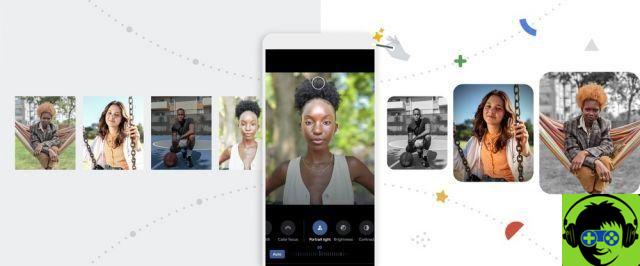
The smart image editor for Google Photos.
3. Start enjoying all the features of Google Photos
You now have Google Photos set up correctly on your iPhone and all your images are safe in the cloud. Now you can start using some of the best functions and features of the app, such as the ability to check the timeline of your photos on a map, the powerful built-in video editor, or the tools to retouch photos without using photo editor. Images.