Unlike Facebook and Twitter, Instagram restricts users to posting and participating if they are connected via a computer.
From instagram.com, you can normally scroll through your feeds and access the most recent posts, but you don't have the option to upload photos or view stories, nor the option to use the direct messaging service.
However, nowadays, ways are being devised to upload and post photos to Instagram from Windows and even get the latest Instagram update.
What if you constantly work on the computer? Do you want to use the Instagram DM service on your PC or Mac computer?
Take it easy. In this guide, we will teach you the ways or ways to be able to send or delete a private message from Instagram in Windows 10.
Use the Instagram app for Windows 10
Instagram now has an application in the Windows Store, which allows you to send photos and videos as direct messages, as well as being able to send and delete direct messages from the desktop.

You can download this free Instagram application for Windows, log into your Instagram account to address the message on your computer.
- Download the free Instagram app for Windows from the Windows App Store.
- Install and launch the application on your Windows PC, then log into it.
- Tap the "Direct Message" icon and select the message you want to view or delete.
- To check your messages, press the arrow icon and go to the conversations section to view them.
Note: This is the simplest and most convenient method to message someone on Instagram from your computer, but the downside is that it's only available for Windows 10 users.
Using a third party application for Instagram DM
There are many third-party applications that can be used to log into Instagram on your computer.
An example is IG: dm, a free and open source project to send or delete a private Instagram message from the desktop.
It is available for Windows, Mac and Linux. You just need to download the correct version from its official website and complete the installation process.
Once the installation is complete, you will be directed to a window with a search tab. There you can search for any Instagram user and start a conversion.
Usa Bluestacks per Windows/Mac
Bluestacks Player is a free Android emulator that turns your Windows or Mac computer into an Android device.
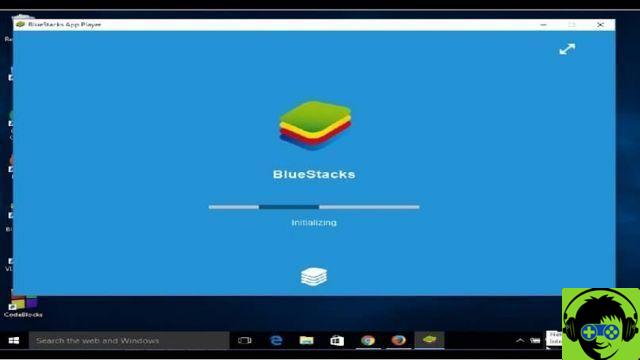
Then you can log in with a Google account and install Instagram on virtual android device.
You can then send or delete a private Instagram message on Windows 10 (7 or 8) or Mac.
- Download Bluestacks from its official website, install and launch it on your computer.
- Log in with your Google account and click on the "Right Arrow" located at the bottom right of the screen.
- Once done, you will be redirected to the Bluestacks control panel. Then go to the Google Play Store, search and download the Instagram application.
- Next, open the Instagram application and log into your account. Then click on "Instagram Direct" and select the conversation you want to view or delete within your private messages.
Once you have encountered problems with the tool , you can try to uninstall it and look for other methods.
Bonus Tip: How to Download Instagram Videos on PC / Mac
In the main part of the article are the ways to send or delete Instagram private message on Windows 10 or other operating system.
But there are also times when you come across funny videos on Instagram and want save Instagram videos to your computer.
Well, it's easy as pie too. On your PC or Mac, you can do this with a third party video downloader tool.
Fucosoft Video Converter can help you download Instagram videos to your computer in simple steps.
You can also download videos from Twitter, Facebook, YouTube and other sources.
What's more, this tool allows you to convert downloaded videos to other popular formats, trim video, add watermark, add subtitle and much more. Feel free to download and try.


























