Over time, the Windows 10 system has grown exponentially. It has become one of the most used platforms in Microsoft teams and, more importantly, its update base improves over time.
These updates and versions of Windows generally reach the public within six months. Although i its updates are constantly improving, Windows 10 system may have minor flaws, especially in technical support.
One of the most common errors can be seen in the error log or history. To view them, you need to modify and configure some technical support features. To show you a little more about this topic, I invite you to keep reading, as we will give you the solution to this problem.
How to know if I have a problem with my computer
Sometimes our computer may seem slower than normal, this can be due to various factors affecting system performance , if you want to know what kind of problem your PC has, in this article we explain step by step how to get a diagnosis:
The first thing you should do is go to your start and type in the search bar "Windows memory diagnosis" and proceed by clicking on the search result. Then you need to select the 'restart now' option, Windows will shut down and your computer will restart, the diagnosis will start running before logging in again. This process will take 10 to 20 minutes to finish.
When you log in once this process is done, you will be able to see the result of the analysis performed by your computer in one pop-up window . This way you will be able to know if there is a problem in the system.
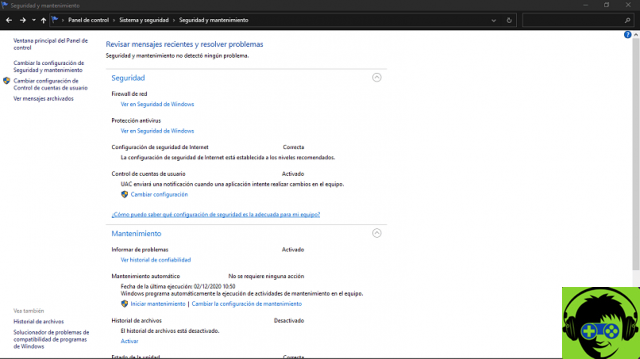
What is the Windows Error Log?
The Windows error log is the history that the computer starts making from first error detected in a memory diagnostic . This makes it easier for the user to detect a recurring error in the equipment in case of a need for technical service. To be able to see the error log you just have to:
Log into Windows and go to the menu by clicking on the start button. Then proceed to type "event viewer" in the search bar, hit enter and select the search result. Once in the list of records, go to "Record Summary" and double-click and that's it. Here you can see a list with all errors recorded in the system .
Steps to view the error log or history in Windows 10
Currently technical support specialists require event logs, this allows them to diagnose and correct software problems such as errors, crashes or other system anomalies. If you wish get Windows 10 logs, these are the steps to follow:
- In the Windows search bar select "Event Viewer".
- Click on the application and look for the option » Windows Logs «, This option is found in the left panel.
- Then, right click on the application and select "Save all events as".
- Make sure the file is set to event mode.
- Then enter the name of the application and click "Save".
If you are not a new Windows user, surely you have noticed that your experience improves and that you can fix some system errors, but with all that experience you have been able to acquire, it is never too much to have the error history to keep track of the system installed on your computer. Another very simple way to access that history is:
- Access the control panel".
- Select the "Start menu" in the search box.
- Select the "System and Security" option.
- Then, go to the option " Safety and maintenance ". On the left side you will see the list of these possible errors in the system.
Common errors in Windows 10
The insiders who are in charge of checking and correcting Windows errors, possibly test new updates to improve the system and avoid errors in releases or in previews of new updates. A very common mistake is that the Windows system stores errors over time.
But to fix these small errors, the system incorporated the self-diagnosis option trying to fix any errors.
Thanks to this, Windows 10 can provide more stable and reliable software. If you want to see the errors that have been presented in your system, you can do it from the new built-in function. Would you like to know more? Then pay close attention.
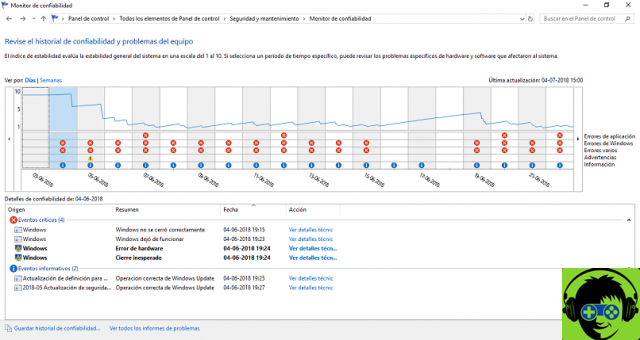
Do you want to access the Windows error graph? We show you how to do it
To access the Windows error graph you have to go directly to the "View archived messages" option, remember that if you have old computers you will have to wait a while before all the information appears.
In addition to seeing all searches and archived messages, you will see a graph where Windows 10 events will be reflected, this option allows you to view the dates of events or errors separated by days and weeks.
Under the archived messages interface you will find in more detail the possible errors presented in your system. At the bottom of the window you will see a list of links that they will allow you to save that history if you wish.
How to use the data report?
The data report is all the information that Windows 10 saves about system crashes. In the report, you can see a history where the latest system errors are reflected. The importance is classified in colors so you can see how the defects are distributed. Subsequently, to be able to pay due attention to it when troubleshooting possible errors while updating Windows 10.
You can find the report in the "Integrated function" section, simply by pressing the "Failures" option you will have the summary of the aforementioned report.


























