With the Windows Creators Update, the Cortana assistant has become increasingly smart: among the many new features, the one that allows you to show android notifications on windows 10 it is perhaps one of the most popular!
The process is simple and requires no system changes, other than installing Microsoft's voice assistant on the Android terminal. If you don't want to install Cortana instead or you don't have Windows 10 available, you can still show Android notifications on PC thanks to Pushbullet, as illustrated in our guide:
Download Cortana on smartphone
To show Android notifications on Windows 10 you must first download Cortana, available for free for Android and iOS only in English, and that's why your smartphone will not allow you to download.
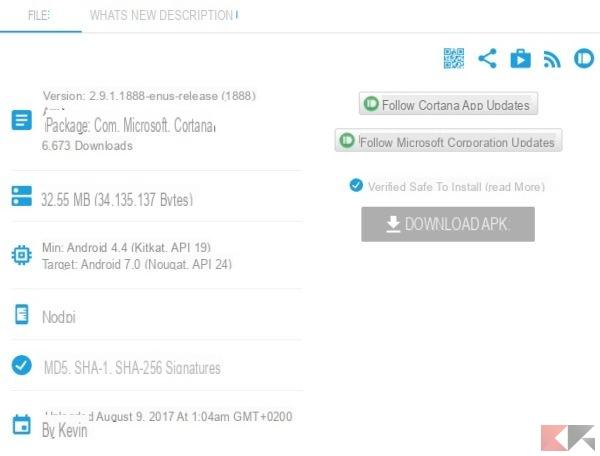 Android notifications on Windows 10 with Cortana 2">
Android notifications on Windows 10 with Cortana 2">
However you can download Cortana APK for Android from the link below and install it manually. Select the latest available version below, download the APK and click on it to install it (you may need to activate Unknown Sources):
- DOWNLOAD | Cortana da APKMirror
Set up Cortana on Android
In order to properly receive Android notifications on Windows 10 you will need to first configure Cortana on Android, and then on Windows. But be careful, you have to have a Microsoft account!
In fact, at the first start, as you can see from the screens below, you will have to enter a Microsoft account (or create one). During the first few steps you may be asked to accept the terms of the contract and give permissions to Cortana: accept them all.
When you reach the main screen, open the left side menu and choose the item "Settings", then "Cross Device"And check that the"Incoming message notifications"To show Android notifications on Windows 10:
Finally, from the same screen, you can select which apps to receive notifications from by going to "Choose which apps to sync". In this case you may be asked to give Cortana permission to access notifications of your smartphone:
That's it, Cortana is now correctly set up! All that remains is to move to the PC and finish the configuration.
Android notifications on Windows 10
Now go to the Windows 10 PC, open the search bar (as if you would like to issue a voice command) and click on the gear icon to access the Cortana settings.
Put on "Yes" the switch at Send notifications between devices and, eventually, grant Cortana the required permissions.
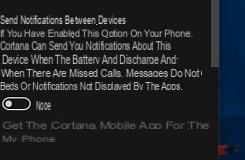 Android notifications on Windows 10 with Cortana 14">
Android notifications on Windows 10 with Cortana 14">
The game is done: from now on Cortana will take care of showing notifications from the Android smartphone even on the Windows 10 PC!
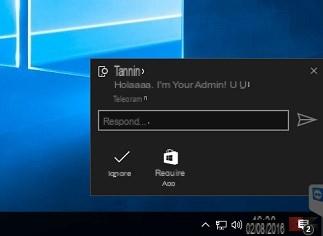 Android notifications on Windows 10 with Cortana 15">
Android notifications on Windows 10 with Cortana 15">
The notifications received from Android will be shown practically in real time and, like all system notifications, stored in the Notification Center until elimination.
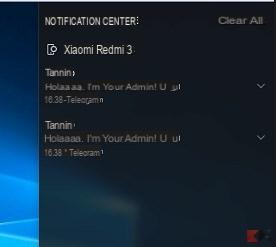 Android notifications on Windows 10 with Cortana 16">
Android notifications on Windows 10 with Cortana 16">
Some notifications, such as WhatsApp, also include the "quick answer”To type the reply to the message in the appropriate box and send it.
Please note:
The Cortana application is constantly being updated and it is therefore possible that some malfunctions while receiving notifications Android and Windows 10 or when replying to a message.
For any doubt or problem, therefore, leave a message below, we will reply as soon as possible! Finally remember that there are many other Android apps to receive notifications on the PC which you can see linked in the guide, such as Krome:


























