It is important to have ways to fix faults, error codes, and any problems that you have on hand Windows 10 could suffer. And so to be able to act at the moment, with the respective solution, as we did to activate the improved search of Windows 10.
Why is the Windows 10 search box not working?
When we have such a problem, the main solution is to restart the computer, but it may not work anyway. Then we can restart the person responsible for managing folders and files. And what ensures that the search box and start menu are working perfectly. Explore resources of Windows.
To perform this simple operation, we will use keyboard shortcuts to open the task manager. Then we will press the Ctrl + Shift + Esc keys, once the box appears on the screen, we will look for the process of Windows Explorer. We will hover over it with the cursor and right click and choose the Restart option.
Another method to fix the problem with the Windows search box not working
If the methods we did earlier don't work, we're going to check if the search service is running. Then we will use the keyboard shortcuts again and press the keys Win + R to open the Run window. And in it we will write the following command services. msc and then the Windows services window will open.
And in this window we will look for the following Windows Search Service process and see if it is running. If it's not running, we'll select it with the mouse and right-click and enter the properties. Then we will choose the startup type option and select Automatic and finally click on Start.
This should correct the error, in case the tool is running, we will offer you another possible solution. And it is by disabling the antivirus, as it may conflict with the Windows search tool. If during the deactivation if the search starts to work, we need to find a way in which the antivirus does not interfere with the tool.
There is another tool that can prevent the search box from working Windows 10 and this is the Cortana assistant. And we can try to restart it, we will do it in the following way. Let's go back to the Task Manager and in this window we have to look for the process called Cortana.
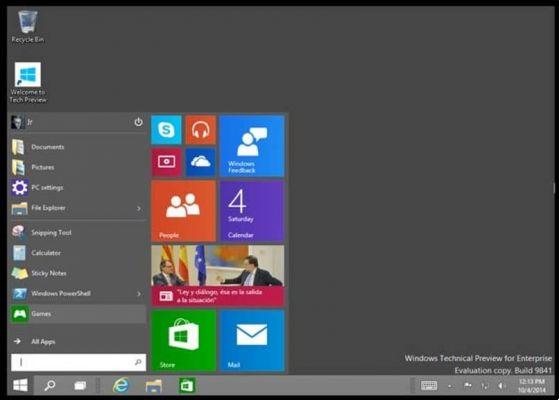
Once located, we select it with the mouse pointer and we will right click and choose the option End of process. Then Windows will take care of restarting the process and it is very likely that the problem with the Windows search will be fixed and by doing this it will work correctly again.
In this way we have finished this article which showed you several solutions to the same problem that Windows 10 can present in one of its tools. And without many complications you were able to fix the problem when the Windows 10 search box doesn't work.


























