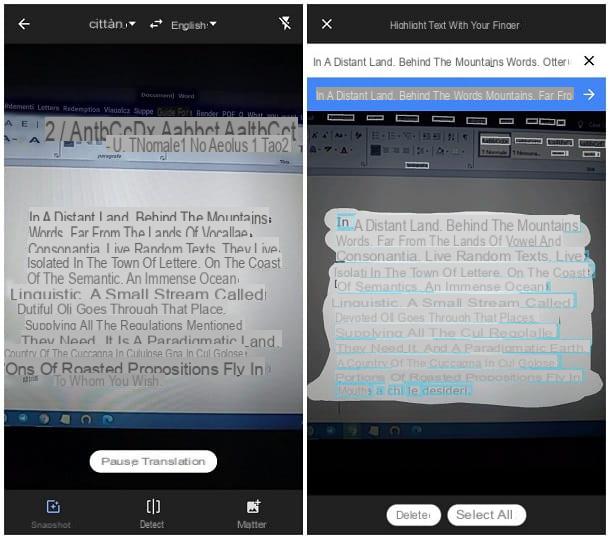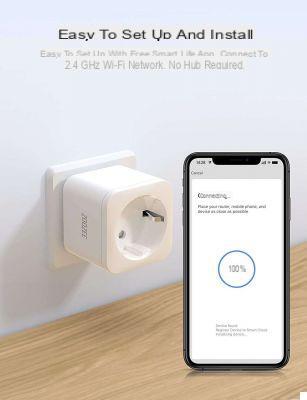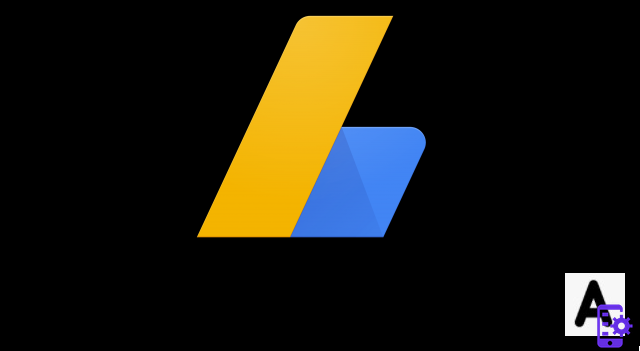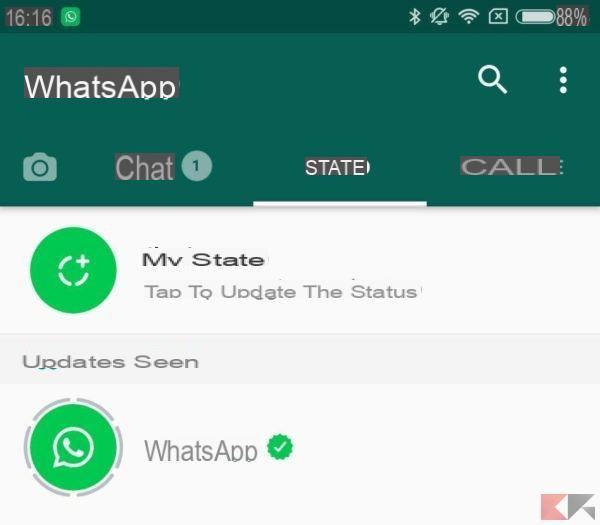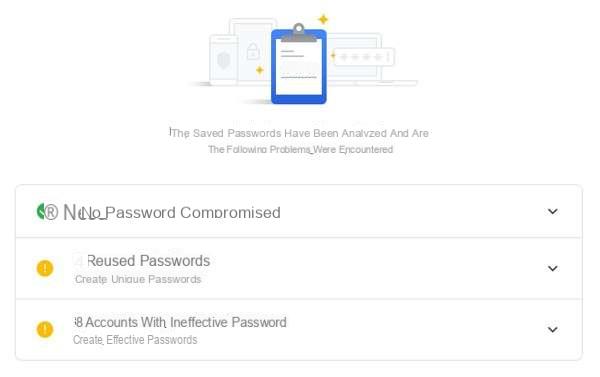Are you particularly attentive to the health of your computer and do everything you can to keep the system as clean as possible, perhaps even relying on third-party programs or your instincts?
An absolutely commendable behavior, however it is good that you know that too much zeal it could lead you to rather… unexpected consequences!
Below, inspired by an article by makeuseof, we report five scenarios in which excess of zeal could undermine the stability of your operating system up to ... "to destroy", software side of course, your PC enough to make it unbootable!
Preliminary information
We always recommend doing an installation through one 100% genuine and original license, this is to avoid data loss or hacker attacks. We are aware that purchasing a license on the Microsoft store has a high cost. For this we have selected for you Mr Key Shop, a reliable site with free assistance specialized in in your language, secure payments and shipping in seconds via email. You can check the reliability of this site by reading the many positive verified reviews. Windows 10 licenses are available on this store at very advantageous prices. Furthermore, if you want to upgrade to the latest versions of Windows operating systems, you can also purchase the upgrade to Windows 11. We remind you that if you have a genuine version of Windows 10, the upgrade to the new Windows 11 operating system will be free. Also on the store you can buy the various versions of Windows operating systems, Office packages and the best antivirus on the market.
Delete the Recovery partition
This type of partition is found mainly on notebooks (and on some pre-assembled ones): it is mostly used for reset Windows, perform emergency operations or restore the PC to factory state.
In practice, it is an extremely useful (and time-saving partition, since - in case of complete recovery - often in addition to the operating system it is also possible to install the drivers and the default application park through it) in case of difficulty.
But…. five or six GB more can be tempting, so many users they tend to eliminate it without thinking twice and concluding that "I will probably never need it".
Big mistake because, in case of emergency, you would not have a practical and accessible way to perform recovery operations and you will necessarily need (at least) the Windows DVD!
Obviously, no one forbids you to delete that partition, but if you really need that space, make sure you do have first created a DVD or a recovery USB stick using the tools offered by your PC manufacturer!
BONUS: the discourse, for the UEFI partition, is even more serious: by deleting that you can say hello hello when the PC starts and you will be forced to use, if necessary, a recovery device for the motherboard.
Damaging the registry
So you downloaded that "Registry Cleaner" that you saw in a nice flashing box on that web page and that promised to double the speed of your operating system by "cleaning the registry of useless things" and ... now Windows doesn't want to start ?
Did you follow that guide from that site that suggested a registry change that could result in the system being unbootable and your system promptly refused to boot?
Let there be a lesson!
The registry is without a doubt the most imposing, complicated and delicate part of Windows! Just one wrong key is enough to threaten the stability of the entire environment!
Do not trust dubious programs that promise you, by cleaning the registry, to speed up its performance considerably ... because it's true, maybe a bit more speed (thinking in the order of milliseconds) is also perceptible, but the risk of irreparably damaging the system log is high!
If you really want to clean it up (which doesn't hurt), use well-known programs come CCleaner. And best of all, before making any changes, create a full backup. It could save your system.
Delete system, program and settings files
Also for the series "every freed MB is an earned MB", often the most savvy and daredevil users embark on crazy adventures saving the last KB and delete with a completely personal (and often wrong) criterion files that "seem" useless. from core folders such as C: Windows, C: Programs, C: Username Documents Data Applications and several other system "core" folders.
Bad idea!
At best there is a risk of malfunctioning of some installed applications, at worst the complete system failure!
If you really need to save space from installed programs, uninstall them directly. And, I recommend it from the heart, NEVER touch system folders unless you are skilled enough to know exactly what you are doing.
But if you are, you probably aren't here to read this article.
Windows driver cleaning
There are special utilities called "Driver Cleaner" that allow you to brutally delete certain types of drivers from your computer, which is especially useful in case you have problems with a specific driver and need to get rid of all traces of it - and, of course, the "normal" installer won't let you do that.
Be careful though, because some Driver Cleaners (such as AMD Clean Install Utility) could also eliminate you drivers that have nothing to do with it, making devices that previously worked perfectly useless.
You would then be forced to reinstall the drivers with the small chance of running into problems… and even having to reinstall the operating system.
You don't want this, do you?
Then use such programs only and only if you have no alternative solution and if, above all, you know exactly what you are doing.
Complete cleaning of the hard disk
There are several programs that allow you to completely delete data from a hard drive making it unrecoverable after overwriting of random data, which for example does that very nice and very used program called DBAN (Darik's Boot and Nuke).
Even if starting from Windows 8 it is not necessary to carry out such an operation separately, as the operating system itself has a tool to do it, with Windows 7 and earlier the temptation to "safely delete" the data on your hard disk it could be very high.
It is certainly an excellent trick, especially if, for example, you have to sell your PC. But be very careful: such programs often they also delete any recovery partitions or EFI partitions on the disk, thus returning to point 1) o making the whole computer unbootable.
Always pay attention and, if you really have to "wippare", read carefully what is shown before pressing on "Proceed"!
Editor's Bonus - Actually we also have a sixth method: just "entrust" your computer to the loving care of our Alessandro Frigoli, affectionately renamed by our dev Luca Montanari as the "Windows terminator".
There is no operating system that can withstand it for more than a month, everything becomes unusable: corrupt file system, problems with the same hardware that do not exist elsewhere. And, sometimes, partitions that magically resurrect data they shouldn't.
Doubts or problems? We help you
Remember to subscribe to our Youtube channel for videos and other reviews. If you want to stay up to date, subscribe to our Telegram channel and follow us on Instagram. If you want to receive support for any questions or problems, join our Facebook community or contact us on Instagram. Don't forget that we have also created a search engine full of exclusive coupons and the best promotions from the web!