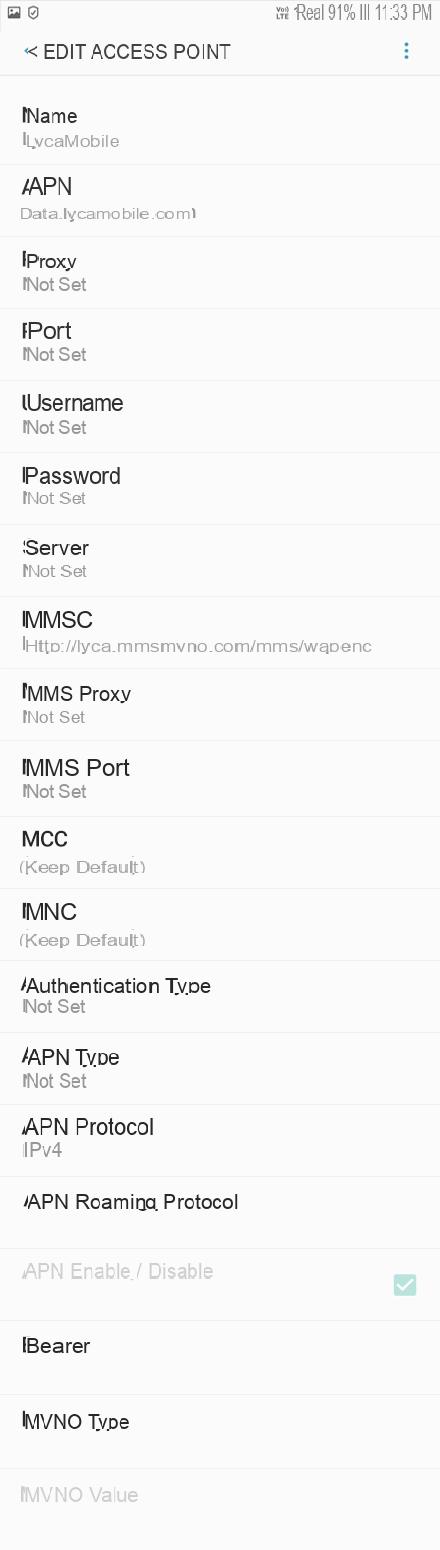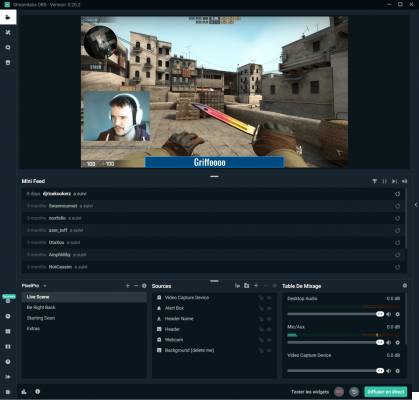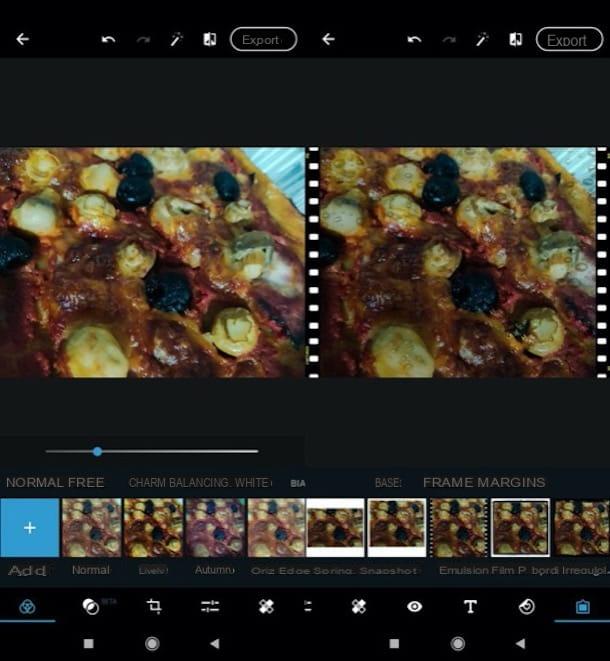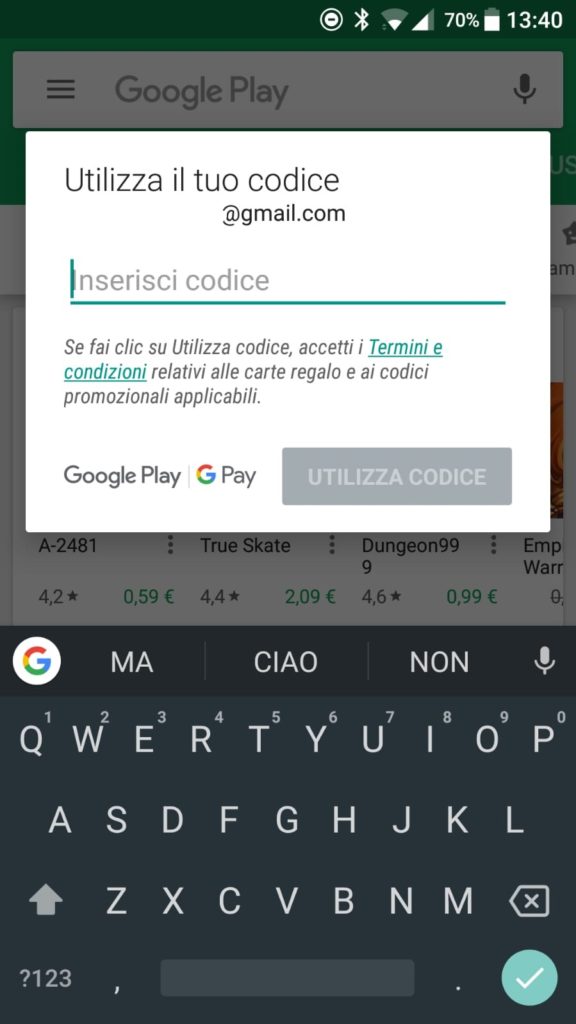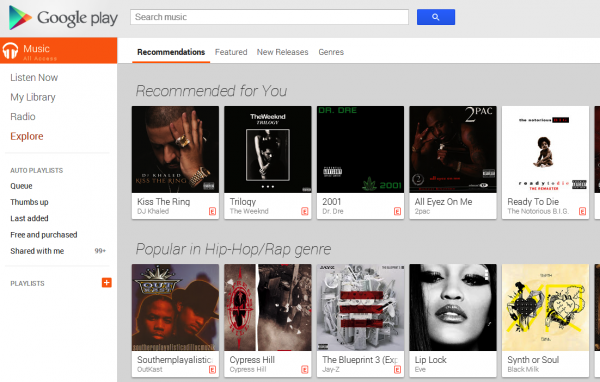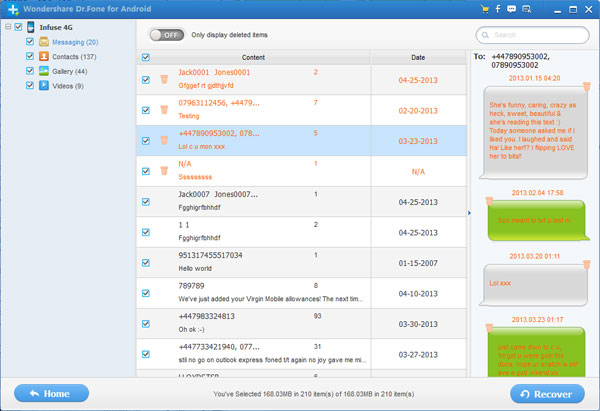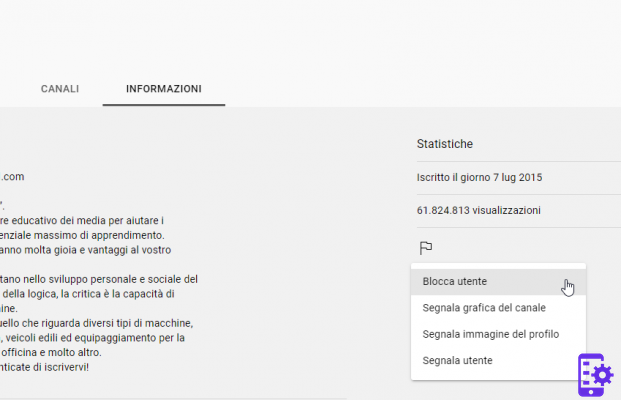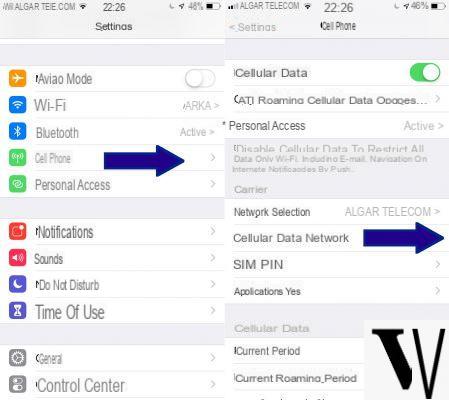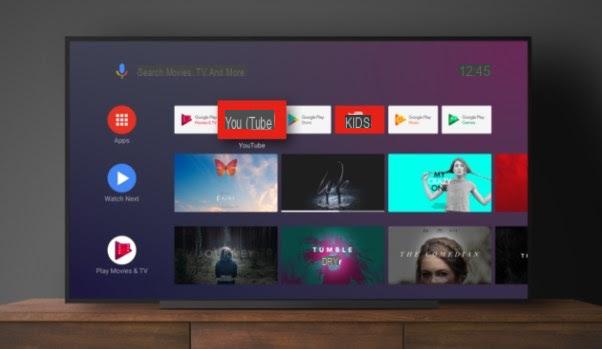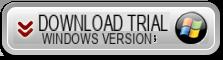Those physical cards that filled our wallets fell by the wayside a few years ago. This strategy, while it has a touch of elegance, is expensive and impractical. Fortunately, there is already a more interesting alternative: i interactive digital business cards.
These cards also contain the professional's key contact information, but are displayed in image formats (such as JPEG or PNG) or PDF. Its biggest advantage, however, is that it allows you to add hyperlinks to elements and, with that, create interactive icons.
This way, when the recipient receives the file, just click on the icon and it will be forwarded to the professional's portfolio or profile on the Instagram, eg.
It is currently possible to create digital tickets of this type via mobile and most importantly, for free!
Index
How to create an interactive digital business card on mobile
There are several platforms that offer this possibility. In this tutorial, however, we use Canva's service (available on both Android and iOS). This is because, in addition to having a simple interface, the editor is also versatile since it can be used on mobile phones and computers.
Search for "business card"
Log into Canva and, at the top of the screen, click on the search field. Then search for "business card". From the results, choose the format you like best. Once done, you will see some ready-made templates. Explore the gallery and select one of the options.
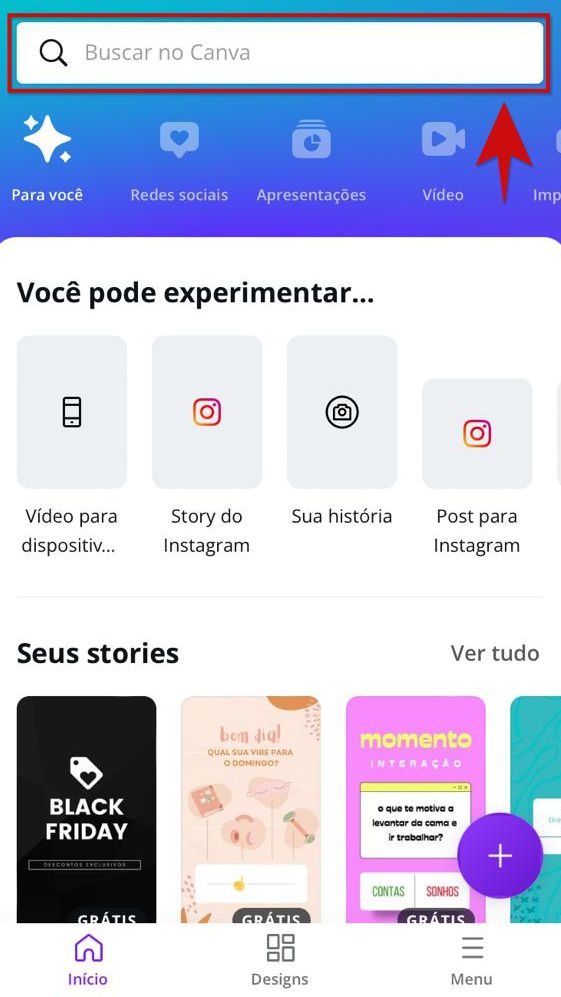
Edit the document information
Replace the data displayed in the document with your own. To do this, tap on the text and edit what is written. If you wish, also change the colors of the document to make it more personalized. Then select the "+" button in the lower left corner.
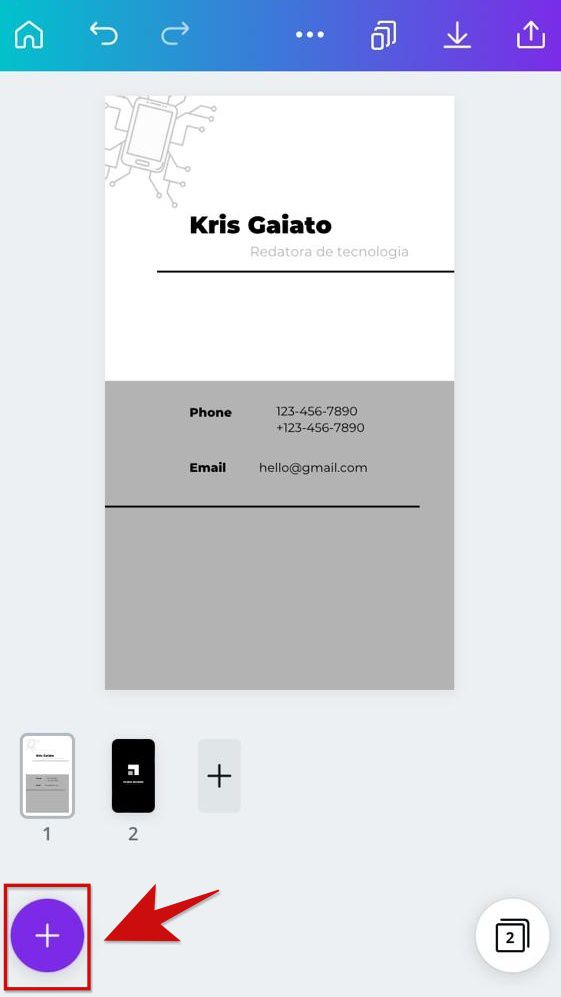
Add social media icons
On the next screen, click on the 'Items' tab in the bottom bar and use the search engine to find social media icons. Just search for the name of each of them, click on the symbol you prefer and that's it.
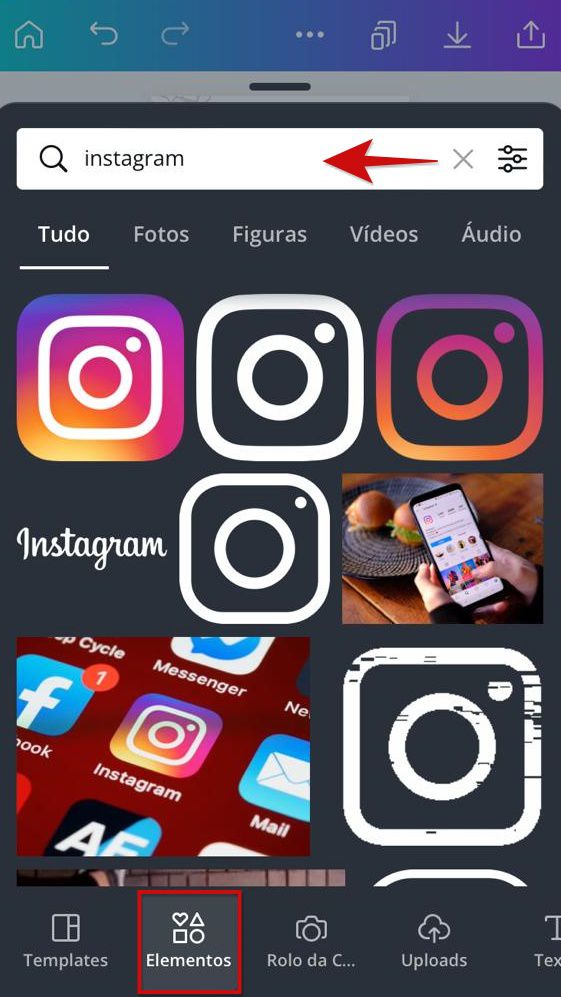
Insert the corresponding links in each icon
Once all the icons have been added, it's time to make them interactive! To do this, tap on one of them and scroll down the toolbar at the bottom until you find the “Add Link” command. Then enter the web address in the appropriate field and confirm.
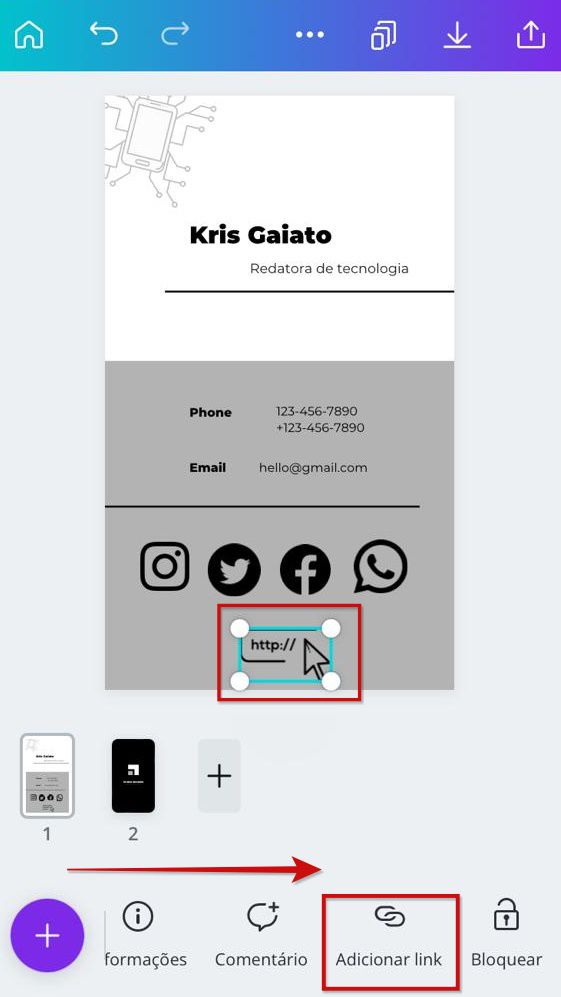
Download the interactive digital card
Finally, download your creation. In the top right corner, tap the Share button and select the "Save As" button. Choose the desired format and tap "Download".
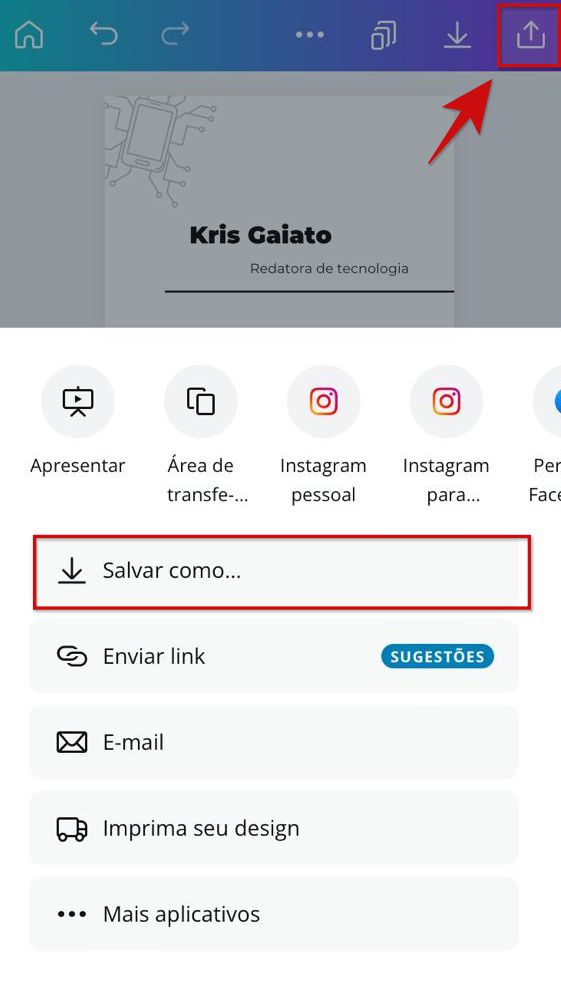
While links work best in PDF format, you can also download the file in JPEG or PNG. Just check that the icons are working correctly before sending the card to your customers.
12