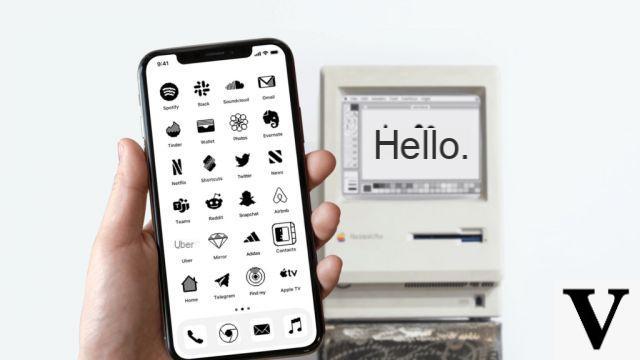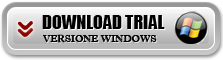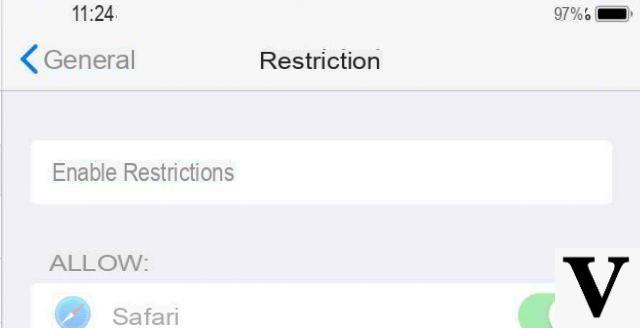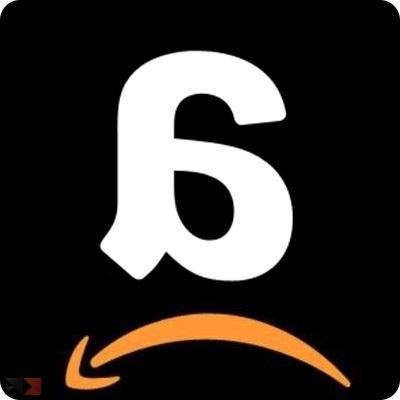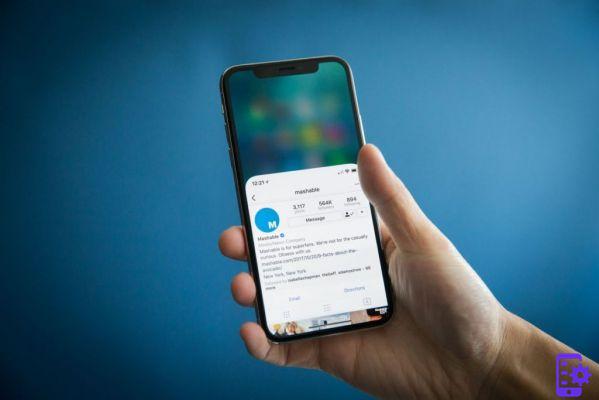Is surfing the internet with your iPhone becoming a nightmare? Although Apple devices are among the fastest and most responsive on the market, it can happen that you encounter slowdowns while visiting your favorite sites. Although the proprietary browser is usually very responsive, sometimes there is a need for speed up Safari.
Like all the other competitors, in fact, even the Apple gem may need some maintenance. The reasons are among the most diverse and can be more than one at the same time. What we want to do today is to provide you four quick solutions to your problem.
How to speed up Safari on iPhone
Before seeing in a practical way how to speed up Safari on your iPhone, it is necessary to make a premise. Most of the problems due to slow navigation, not only with iOS but with any device, are due to problems with the internet. The first step you need to take to make sure this is not the case is to perform a speed test. TO this link you will find the most commonly used one that will tell you the upload and download values of your line.
You can already rule out a network problem if the device with iOS on board is the only one to be slow. Almost certainly this depends on the smartphone itself and for this reason, we will soon see together how to speed up Safari. In the meantime, in case you want to see alternative validated alla vostra offerta Internet, you can take a look at the section on our site. Now, without waiting any longer, it's time to really see how to go from words to deeds. Are you ready to to improve Safari performance?
Close the Safari tabs
It has happened to me more than once, after a few weeks that I did not throw the eye, to find dozens of Safari panels open on my iPhone. With today's navigation rhythms it is in fact normal to visit many pages a day, both for work and for leisure. I remember the first time I wanted to close all the panels at the same time. Coming from an Android device, it wasn't easy to do it.
Precisely for this reason we offer you a very short guide for what should be a trivial operation but often turns out to be more complicated than expected. Do not forget that it is useful for our purpose of speeding up Safari.
- Open Safari on your iPhone and you will find yourself on the last page you visited.
- If you want to close the tabs individually, all you have to do is tap on double square at the bottom right and select which ones to end.
- Alternatively, if you want to close all Safari tabs at the same time, there is an easy and easy trick for you. All you have to do is make a long press on the same symbol we saw earlier and choose close all and [number] panels.
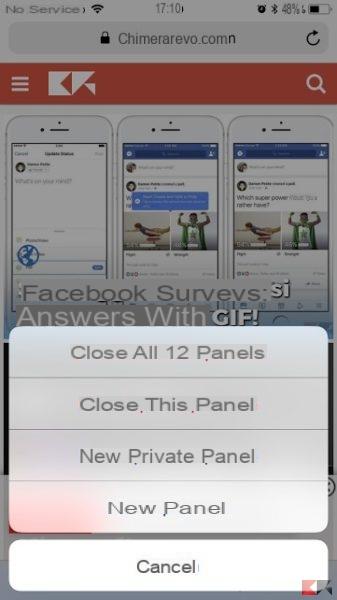
Delete history, cookies and Safari data
As an alternative to the previous step, to speed up Safari on iPhone, you can decide to delete the history and related data. In this way you will increase the performance of the browser, but encountering small problems. In fact, the URLs of the sites will no longer be suggested to you and you will have to manually re-enter the access addresses. It is therefore up to you to decide whether this step is worth taking.
- Go to settings and tap on Safari.
- You will find the entry "clears website data and history".
- Confirm in the next pop-up to complete the operation.
That way, be yours password salvate sul browser that your bookmarks will remain saved in the application, ensuring maximum comfort while browsing.
Disable background processes
It may happen that in iPhones with many applications installed and constantly running, the slowdown of Safari is not due to Safari itself. If your device downloads updates and updates apps in the background while browsing, this can result in a drop in performance.
- To disable background processes, all you have to do is bring it up settings / general and then go to update app in the background.
- You can choose whether to eliminate this option entirely or allow it only for certain applications. Our advice is to eliminate the refresh for all those apps that are not essential during your day or that you rarely use.
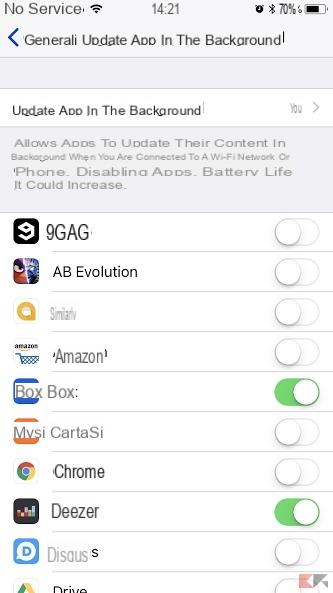
This can be very useful for increase the autonomy of your iPhone. In fact, apps that update in the background consume more battery while always remaining active.
Reset the network settings
In case all the options we have given you so far have not worked, there is still one step to try to speed up Safari. The last trick we're going to see is to reset your network settings in order to create a clean connection to all the Wi-Fi you have stored.
- Go in General Settings and at the bottom of the page select restore.
- Among the various options that you will find in the next tab, the one that interests us at the moment is reset network settings.
- Tap on it and enter your unlock code to confirm.
Conclusions
If until today you had problems with your iOS default browser from now on you won't have to fear anything anymore. In fact, with the steps we have suggested you will be able to speed up Safari on iPhone and return to browsing like splinters. All this you can do in a few minutes and without wasting time in useless attempts.
We also remind you that if you are looking for other guides on iOS or Android you can take a look at our page Facebook to stay up to date. Alternatively, if you prefer to watch rather than read, how about subscribing to ours Youtube channel? You will then have access to all the latest news and reviews of the most interesting products.